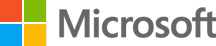Обновление контроллеров домена до Windows Server 2016Upgrade Domain Controllers to Windows Server 2016
Область применения: Windows Server 2016Applies To: Windows Server 2016
Этот раздел содержит справочные сведения о доменных службах Active Directory в Windows Server 2016 и пояснения к процессу обновления контроллеров домена с Windows Server 2012 или Windows Server 2012 R2.This topic provides background information about Active Directory Domain Services in Windows Server 2016 and explains the process for upgrading domain controllers from Windows Server 2012 or Windows Server 2012 R2.
Необходимые компонентыPre-requisites
Рекомендуемым способом обновления домена является повышение уровня контроллеров домена, на которых выполняются более новые версии Windows Server и понижение уровня старых контроллеров домена при необходимости.The recommended way to upgrade a domain is to promote domain controllers that run newer versions of Windows Server and demote the older domain controllers as needed. Этот метод является предпочтительным для обновления операционной системы существующего контроллера домена.That method is preferable to upgrading the operating system of an existing domain controller. Далее приведены общие действия, которые необходимо выполнить до повышения уровня контроллера домена под управлением более новой версии Windows Server.This list covers general steps to follow before you promote a domain controller that runs a newer version of Windows Server:
- Убедитесь, что целевой сервер отвечает системным требованиям.Verify the target server meets system requirements.
- Проверка совместимости приложения.Verify Application compatibility.
- Просмотрите рекомендации по переходу на Windows Server 2016Review Recommendations for moving to Windows Server 2016
- Проверьте параметры безопасности.Verify security settings. Дополнительные сведения см. в разделе нерекомендуемые компоненты и изменения в поведении, связанные с AD DS в Windows Server 2016.For more information, see Deprecated features and behavior changes related to AD DS in Windows Server 2016.
- Проверьте подключение к целевому серверу с компьютера, на котором планируется запускать установку.Check connectivity to the target server from the computer where you plan to run the installation.
- Проверьте доступность необходимых ролей хозяина операций:Check for availability of necessary operation master roles:
- Для установки первого контроллера домена под управлением Windows Server 2016 в существующем домене и лесу, компьютер, на котором проводится установка должен быть подключен к хозяин схемы чтобы выполнять команду adprep/forestprep и хозяином инфраструктуры, чтобы выполнять команду adprep/domainprep.To install the first DC that runs Windows Server 2016 in an existing domain and forest, the machine where you run the installation needs connectivity to the schema master in order to run adprep /forestprep and the infrastructure master in order to run adprep /domainprep.
- Для установки первого контроллера домена в домене, где схема леса уже расширена, требуется только подключение к хозяину инфраструктуры.To install the first DC in a domain where the forest schema is already extended, you only need connectivity to infrastructure master.
- Для установки или удаления домена в существующем лесу, требуется подключение к хозяина именования доменов.To install or remove a domain in an existing forest, you need connectivity to the domain naming master.
- Для любой установки контроллера домена также требуется подключение к хозяина RID.Any domain controller installation also requires connectivity to the RID master.
- При установке первого контроллера домена только для чтения в существующем лесу требуется подключение к хозяину инфраструктуры для каждого раздела каталога приложений, также известный как Недоменный контекст именования или NDNC.If you are installing the first read-only domain controller in an existing forest, you need connectivity to the infrastructure master for each application directory partition, also known as a non-domain naming context or NDNC.
Инструкции по установке и необходимые административные уровниInstallation steps and required administrative levels
В следующей таблице приведены действия по обновлению и необходимые разрешения для выполнения этих действийThe following table provides a summary of the upgrade steps and the permission requirements to accomplish these steps
| Действие установкиInstallation action | Требования к учетным даннымCredential requirements |
|---|---|
| Установка нового лесаInstall a new forest | Локальный администратор на целевом сервереLocal Administrator on the target server |
| Установка нового домена в существующем лесуInstall a new domain in an existing forest | Администраторы предприятияEnterprise Admins |
| Установка дополнительного контроллера домена в существующем доменеInstall an additional DC in an existing domain | Администраторы доменаDomain Admins |
| Запустите команду adprep/forestprepRun adprep /forestprep | "Администраторы схемы", "Администраторы предприятия" и "Администраторы домена"Schema Admins, Enterprise Admins, and Domain Admins |
| Запустите команду adprep/domainprepRun adprep /domainprep | Администраторы доменаDomain Admins |
| Запустите команду adprep/domainprep / gpprepRun adprep /domainprep /gpprep | Администраторы доменаDomain Admins |
| Выполнение команды adprep/rodcprepRun adprep /rodcprep | Администраторы предприятияEnterprise Admins |
Дополнительные сведения о новых возможностях в Windows Server 2016 см. в разделе новые возможности Windows Server 2016.For additional information on new features in Windows Server 2016, see What's new in Windows Server 2016.
Поддерживаемые варианты обновления на местеSupported in-place upgrade paths
Контроллеры домена под управлением 64-разрядных версиях Windows Server 2012 или Windows Server 2012 R2 можно обновить до Windows Server 2016.Domain controllers that run 64-bit versions of Windows Server 2012 or Windows Server 2012 R2 can be upgraded to Windows Server 2016. Так как Windows Server 2016 может быть получено только в 64-разрядной версии поддерживает только 64-разрядной версии обновления.Only 64-bit version upgrades are supported because Windows Server 2016 only comes in a 64-bit version.
| Если вы используете этот выпуск:If you are running this edition: | Можно обновить до следующих выпусков:You can upgrade to these editions: |
|---|---|
| Windows Server 2012 StandardWindows Server 2012 Standard | Windows Server 2016 Standard или DatacenterWindows Server 2016 Standard or Datacenter |
| Windows Server 2012 DatacenterWindows Server 2012 Datacenter | Windows Server 2016 DatacenterWindows Server 2016 Datacenter |
| Windows Server 2012 R2 StandardWindows Server 2012 R2 Standard | Windows Server 2016 Standard или DatacenterWindows Server 2016 Standard or Datacenter |
| Windows Server 2012 R2 DatacenterWindows Server 2012 R2 Datacenter | Windows Server 2016 DatacenterWindows Server 2016 Datacenter |
| Windows Server 2012 R2 EssentialsWindows Server 2012 R2 Essentials | Windows Server 2016 EssentialsWindows Server 2016 Essentials |
| Windows Storage Server 2012 StandardWindows Storage Server 2012 Standard | Windows Storage Server 2016 StandardWindows Storage Server 2016 Standard |
| Windows Storage Server 2012 WorkgroupWindows Storage Server 2012 Workgroup | Windows Storage Server 2016 WorkgroupWindows Storage Server 2016 Workgroup |
| Windows Storage Server 2012 R2 StandardWindows Storage Server 2012 R2 Standard | Windows Storage Server 2016 StandardWindows Storage Server 2016 Standard |
| Windows Storage Server 2012 R2 WorkgroupWindows Storage Server 2012 R2 Workgroup | Windows Storage Server 2016 WorkgroupWindows Storage Server 2016 Workgroup |
Дополнительные сведения о поддерживаемых путях обновления см. в разделе поддерживаемые пути обновленияFor more information about supported upgrade paths, see Supported Upgrade Paths
Средство Adprep и DomainprepAdprep and Domainprep
Если вы выполняете обновление на месте существующего контроллера домена в операционную систему Windows Server 2016, необходимо будет вручную выполнить команду adprep/forestprep и команду adprep/domainprep.If you are doing an in-place upgrade of an existing domain controller to the Windows Server 2016 operating system, you will need to run adprep /forestprep and adprep /domainprep manually. Команды adprep/forestprep необходимо выполнить только один раз в лесу.Adprep /forestprep needs to be run only once in the forest. Команды adprep/domainprep необходимо выполнить один раз в каждом домене, в котором имеется контроллеры домена, при обновлении до Windows Server 2016.Adprep /domainprep needs to be run once in each domain in which you have domain controllers that you are upgrading to Windows Server 2016.
Если вы повышаете на новый сервер Windows Server 2016, необходимо запускать их вручную.If you are promoting a new Windows Server 2016 server you do not need to run these manually. Они интегрированы в PowerShell и диспетчера сервера взаимодействия.These are integrated into the PowerShell and Server Manager experiences.
Дополнительные сведения о запуске программы adprep см работа с программой Adprep.exeFor more information on running adprep see Running Adprep
Возможности режимов работы и требованияFunctional level features and requirements
Windows Server 2016 требуется режим работы леса Windows Server 2003.Windows Server 2016 requires a Windows Server 2003 forest functional level. То есть перед добавлением контроллера домена под управлением Windows Server 2016 в существующем лесу Active Directory режим работы леса должен быть Windows Server 2003 или выше.That is, before you can add a domain controller that runs Windows Server 2016 to an existing Active Directory forest, the forest functional level must be Windows Server 2003 or higher. Если лес содержит контроллеры домена под управлением Windows Server 2003 или новее, но режим работы леса соответствует Windows 2000, то установка также блокируется.If the forest contains domain controllers running Windows Server 2003 or later but the forest functional level is still Windows 2000, the installation is also blocked.
Контроллеры домена Windows 2000 необходимо удалить, прежде чем добавлять в лес контроллеры домена Windows Server 2016.Windows 2000 domain controllers must be removed prior to adding Windows Server 2016 domain controllers to your forest. В этом случае необходимо учитывайте следующие рабочего процесса:In this case, consider the following workflow:
- Установите контроллеры домена под управлением Windows Server 2003 или более поздней версии.Install domain controllers that run Windows Server 2003 or later. Эти контроллеры домена можно развертывать в ознакомительной версии Windows Server.These domain controllers can be deployed on an evaluation version of Windows Server. На этом этапе также требуется под управлением adprep.exe для этого выпуска операционной системы в качестве обязательного компонента.This step also requires running adprep.exe for that operating system release as a prerequisite.
- Удалите контроллеры домена Windows 2000.Remove the Windows 2000 domain controllers. В частности, надлежащим образом понизьте роль или принудительно удалите контроллеры домена Windows Server 2000 из домена и используемых Active Directory-пользователи и компьютеры, чтобы удалить учетные записи контроллеров домена для всех удаленных контроллеров домена.Specifically, gracefully demote or forcibly remove Windows Server 2000 domain controllers from the domain and used Active Directory Users and Computers to remove the domain controller accounts for all removed domain controllers.
- Повышение режима работы леса до Windows Server 2003 или более поздней версии.Raise the forest functional level to Windows Server 2003 or higher.
- Установите контроллеры домена под управлением Windows Server 2016.Install domain controllers that run Windows Server 2016.
- Удалите контроллеры домена под управлением более ранних версий Windows Server.Remove domain controllers that run earlier versions of Windows Server.
Откат функциональных уровнейRolling back functional levels
Установив определенное значение режима работы леса (FFL), не удается откатить или понизить режим работы леса, за исключением следующих:After you set the forest functional level (FFL) to a certain value, you cannot roll back or lower the forest functional level, with the following exceptions:
- Если вы проводите обновление с Windows Server 2012 R2 FFL, его можно понизить к Windows Server 2012 R2.If you are upgrading from Windows Server 2012 R2 FFL, you can lower it back to Windows Server 2012 R2.
- Если вы проводите обновление с Windows Server 2008 R2 FFL, его можно понизить к Windows Server 2008 R2.If you are upgrading from Windows Server 2008 R2 FFL, you can lower it back to Windows Server 2008 R2.
Установив определенное значение режима работы домена, не удается откатить или понизить режим работы домена, за исключением следующих:After you set the domain functional level to a certain value, you cannot roll back or lower the domain functional level, with the following exceptions:
- При Повышение режима работы домена до Windows Server 2016, и если режим работы леса Windows Server 2012 или менее, у вас есть возможность выполнения отката режима работы домена обратно в Windows Server 2012 или Windows Server 2012 R2when you raise the domain functional level to Windows Server 2016 and if the forest functional level is Windows Server 2012 or lower, you have the option of rolling the domain functional level back to Windows Server 2012 or Windows Server 2012 R2
Дополнительные сведения о возможностях, доступных при более низких функциональных уровнях см. в разделе режимах работы доменных служб общее представление о Active Directory (AD DS).For more information about features that are available at lower functional levels, see Understanding Active Directory Domain Services (AD DS) Functional Levels.
AD DS взаимодействия с другими ролями сервера и операционными системами WindowsAD DS interoperability with other server roles and Windows operating systems
AD DS не поддерживается в следующих операционных системах Windows:AD DS is not supported on the following Windows operating systems:
- Windows MultiPoint ServerWindows MultiPoint Server
- Windows Server 2016 EssentialsWindows Server 2016 Essentials
AD DS не удается установить на сервере, на котором выполняются следующие роли сервера или служб ролей:AD DS cannot be installed on a server that also runs the following server roles or role services:
- Microsoft Hyper-V Server 2016Microsoft Hyper-V Server 2016
- Посредника подключений к удаленному рабочему столуRemote Desktop Connection Broker
Администрирование серверов Windows Server 2016Administration of Windows Server 2016 servers
Используйте удаленный средства администрирования сервера для Windows 10 для управления контроллерами домена и другими серверами под управлением Windows Server 2016.Use the Remote Server Administration Tools for Windows 10 to manage domain controllers and other servers that run Windows Server 2016. Windows Server 2016 Server средства удаленного администрирования можно запустить на компьютере под управлением Windows 10.You can run the Windows Server 2016 Remote Server Administration Tools on a computer that runs Windows 10.
Пошаговое руководство по обновлению до Windows Server 2016Step-by-Step for Upgrading to Windows Server 2016
Ниже приведен простой пример обновления Contoso леса Windows Server 2012 R2 до Windows Server 2016.The following is a simple example of upgrading the Contoso forest from Windows Server 2012 R2 to Windows Server 2016.
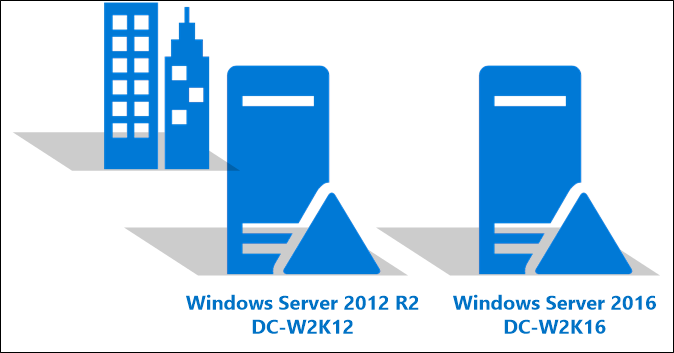
- Присоединение Windows Server 2016 в лес.Join the new Windows Server 2016 to your forest. Выполните перезагрузку.Restart when prompted.
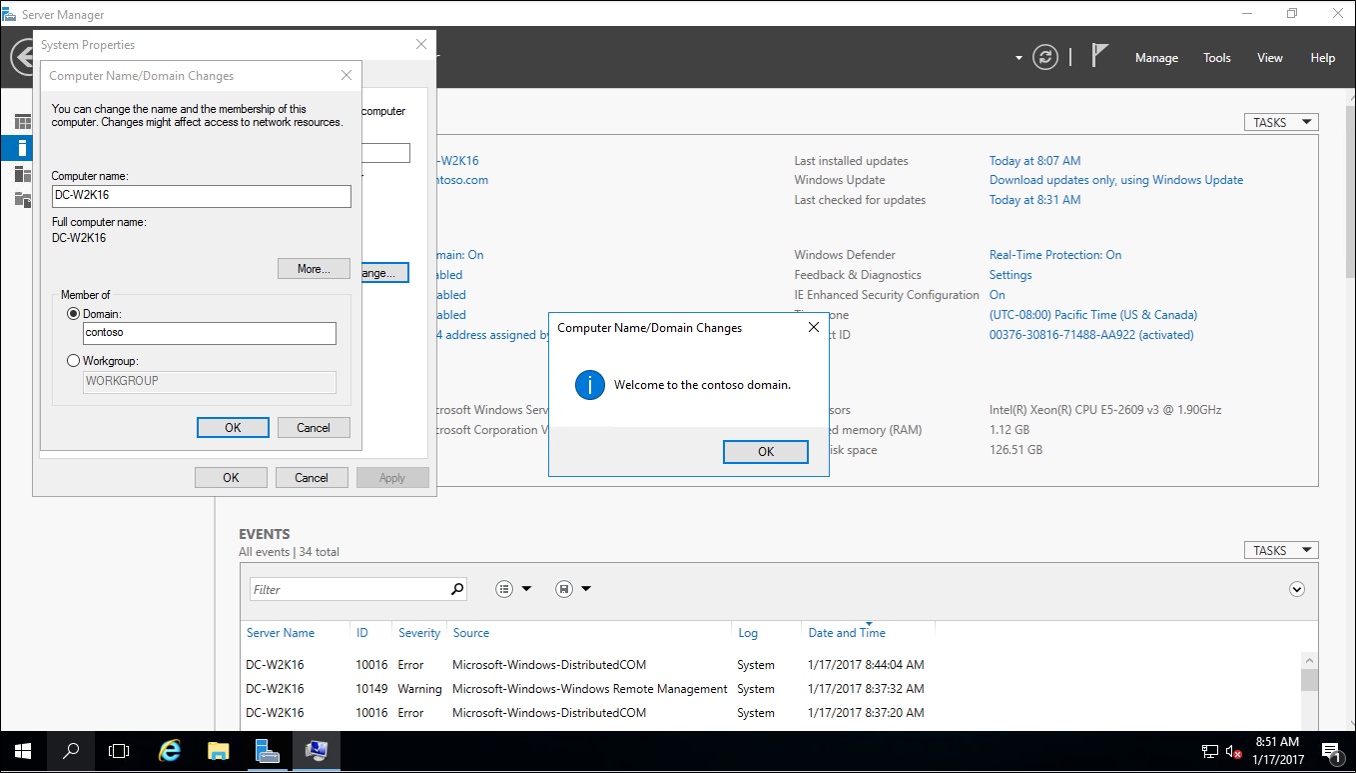
- Войдите на новый Windows Server 2016 с учетной записью администратора домена.Sign in to the new Windows Server 2016 with a domain admin account.
- В диспетчера серверав разделе Добавить роли и компоненты, установить доменных служб Active Directory в Windows Server 2016.In Server Manager, under Add Roles and Features, install Active Directory Domain Services on the new Windows Server 2016. Это будет автоматически выполнения команды adprep на 2012 R2 леса и домена.This will automatically run adprep on the 2012 R2 forest and domain.
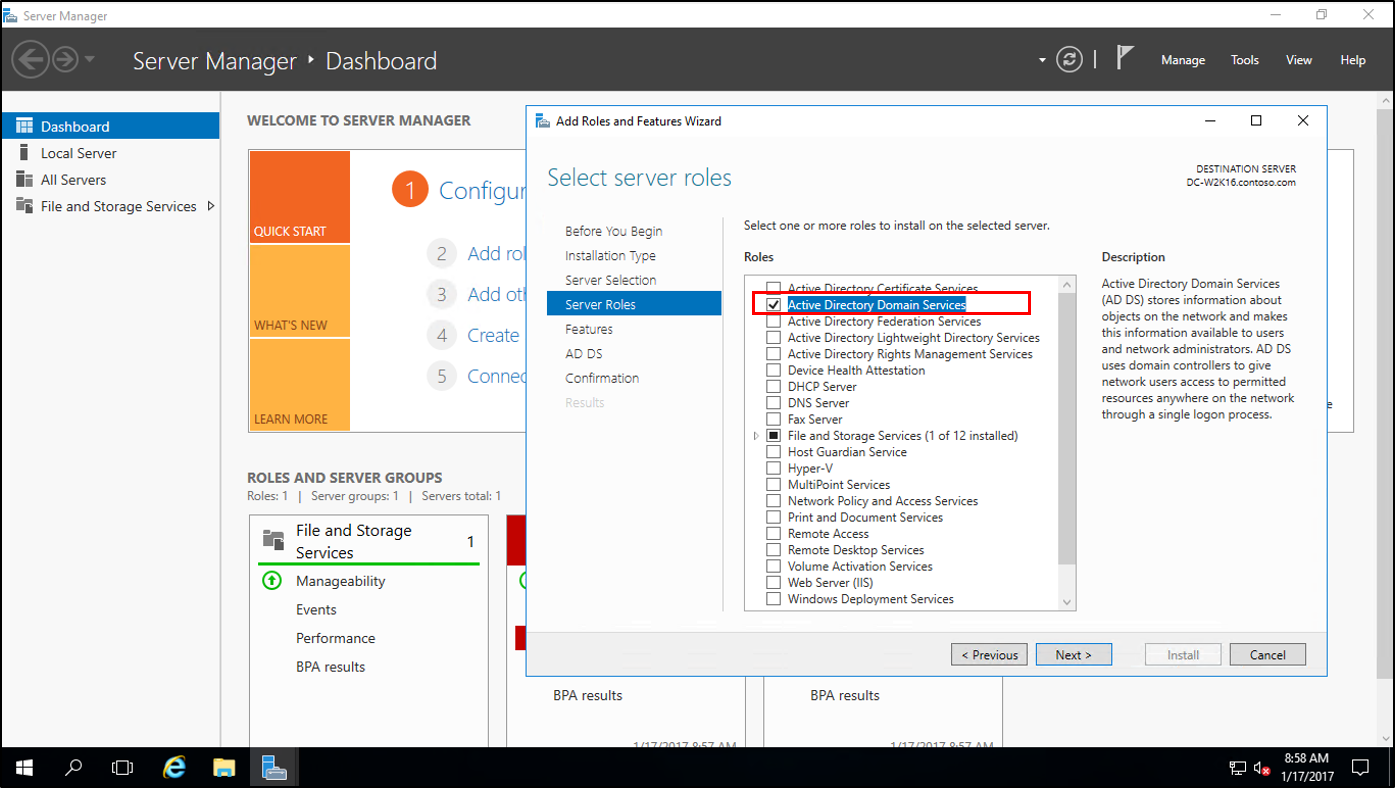
- В диспетчера сервера, щелкните желтый треугольник и в раскрывающемся списке выберите повысить уровень сервера до контроллера домена.In Server Manager, click the yellow triangle, and from the drop-down click Promote the server to a domain controller.
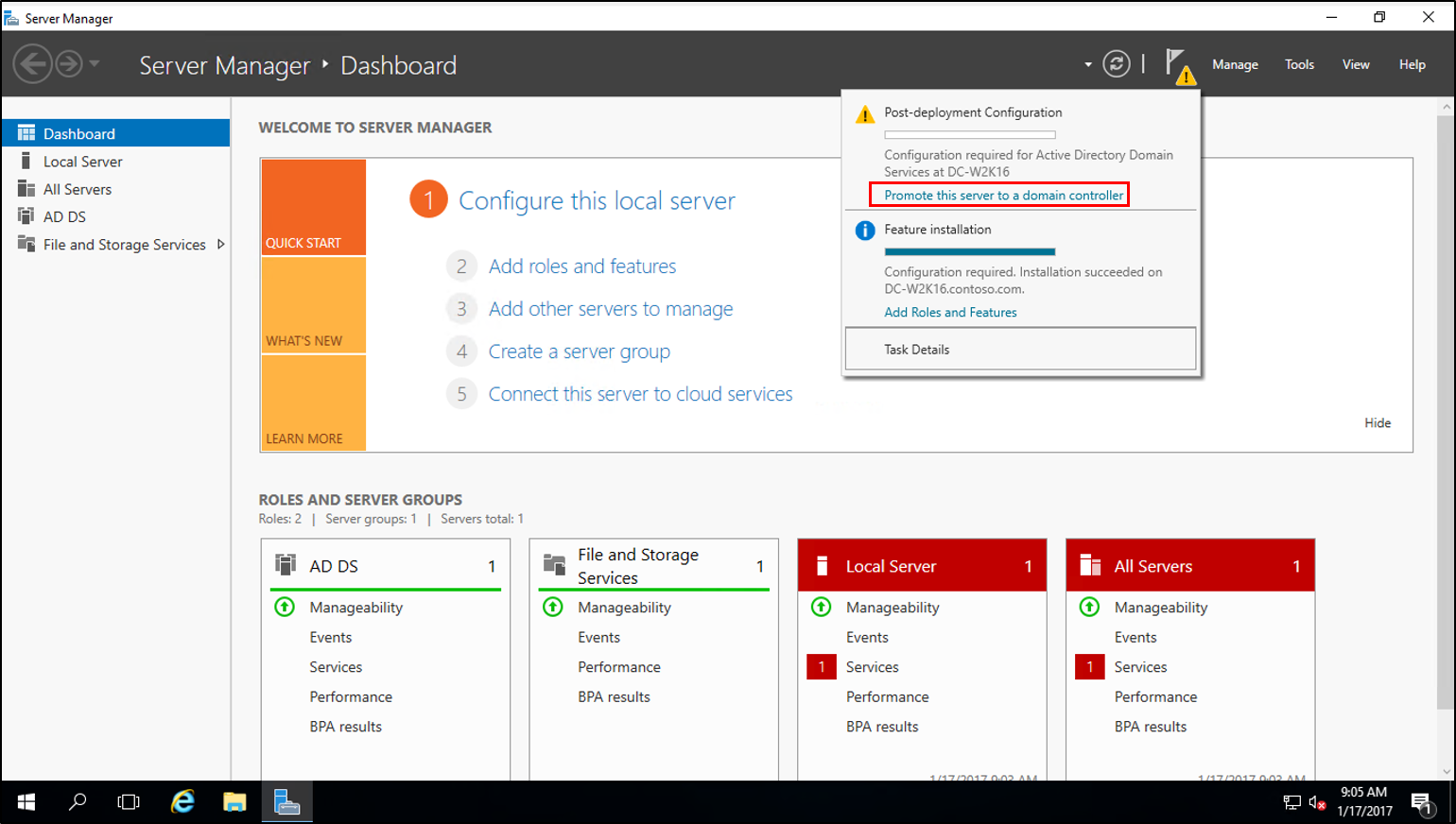
- На конфигурации развертывания выберите добавить контроллер домена в существующий лес и затем нажмите кнопку Далее.On the Deployment Configuration screen, select Add a domain controller to an existing forest and click next.
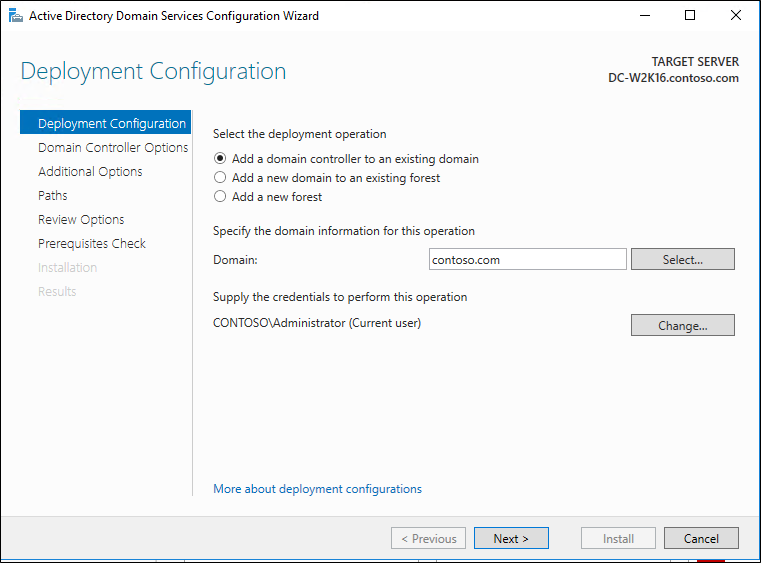
- На параметры контроллера домена введите режима восстановления служб каталогов (DSRM) пароль и нажмите кнопку Далее.On the Domain Controller options screen, enter the Directory Services Restore Mode (DSRM) password and click next.
- Для оставшейся части окна нажмите кнопку Далее.For the remainder of the screens click Next.
- На проверка готовности к установке нажмите кнопку установить.On the Prerequisite Check screen, click install. После завершения перезагрузки может снова войдите.Once the restart has completed you can sign back in.
- На сервере Windows Server 2012 R2 в диспетчера сервера, установите средства, модуль Active Directory для Windows PowerShell.On the Windows Server 2012 R2 server, in Server Manager, under tools, select Active Directory Module for Windows PowerShell.
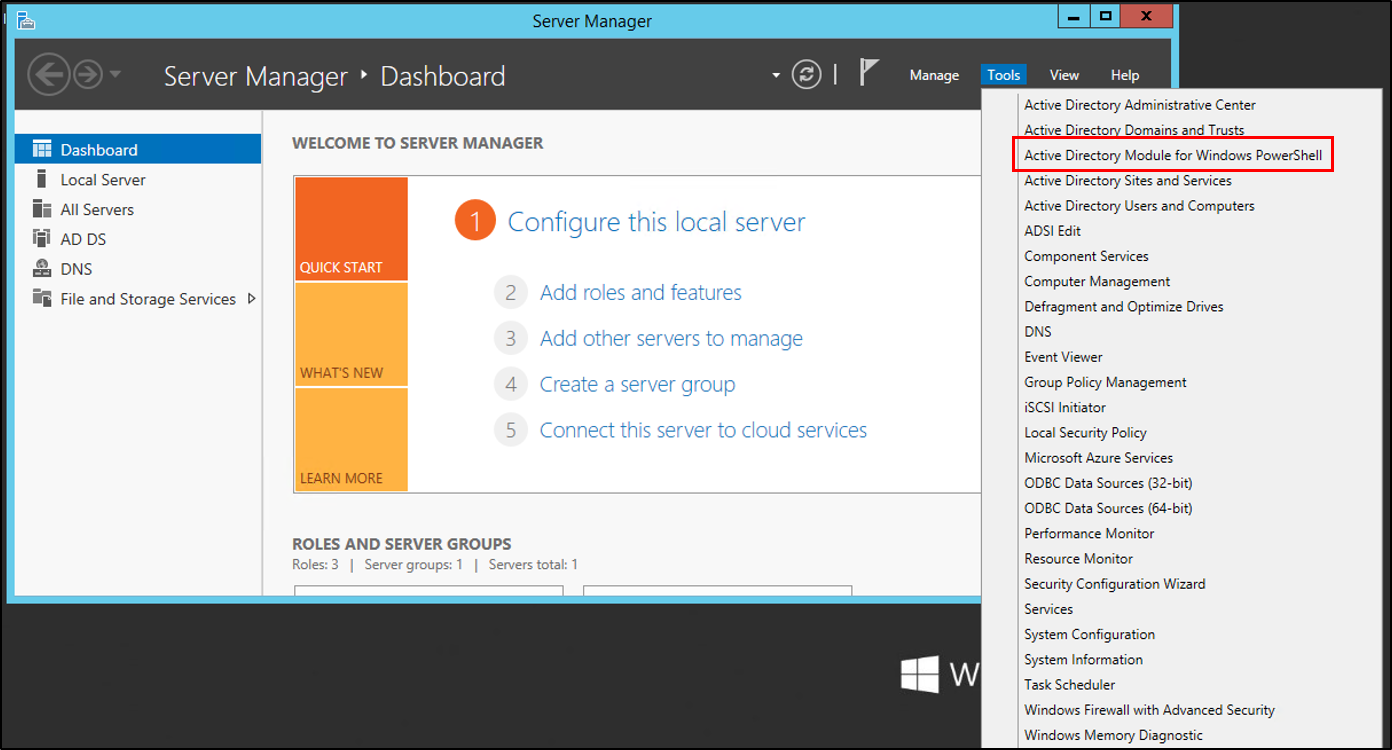
- В PowerShell windows используйте Move-ADDirectoryServerOperationMasterRole для перемещения ролей FSMO.In the PowerShell windows use the Move-ADDirectoryServerOperationMasterRole to move the FSMO roles. Вы можете ввести имя каждого - OperationMasterRole или числа используются для указания роли.You can type the name of each -OperationMasterRole or use numbers to specify the roles. Номера.The numbers. Дополнительные сведения см. ADDirectoryServerOperationMasterRole перемещенияFor more information see Move-ADDirectoryServerOperationMasterRole
Move-ADDirectoryServerOperationMasterRole -Identity "DC-W2K16" -OperationMasterRole 0,1,2,3,4
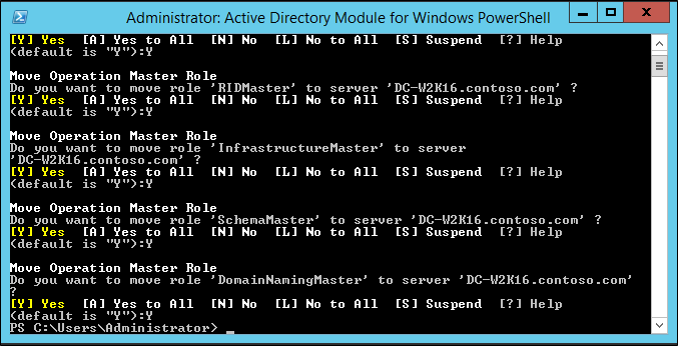
- Проверка ролей были перемещены, перейдя к серверу Windows Server 2016 в диспетчера серверав разделе средствавыберите модуль Active Directory для Windows PowerShell.Verify the roles have been moved by going to the Windows Server 2016 server, in Server Manager, under tools, select Active Directory Module for Windows PowerShell. Используйте
Get-ADDomainиGet-ADForestкомандлетов для просмотра владельцев ролей FSMO.Use theGet-ADDomainandGet-ADForestcmdlets to view the FSMO role holders.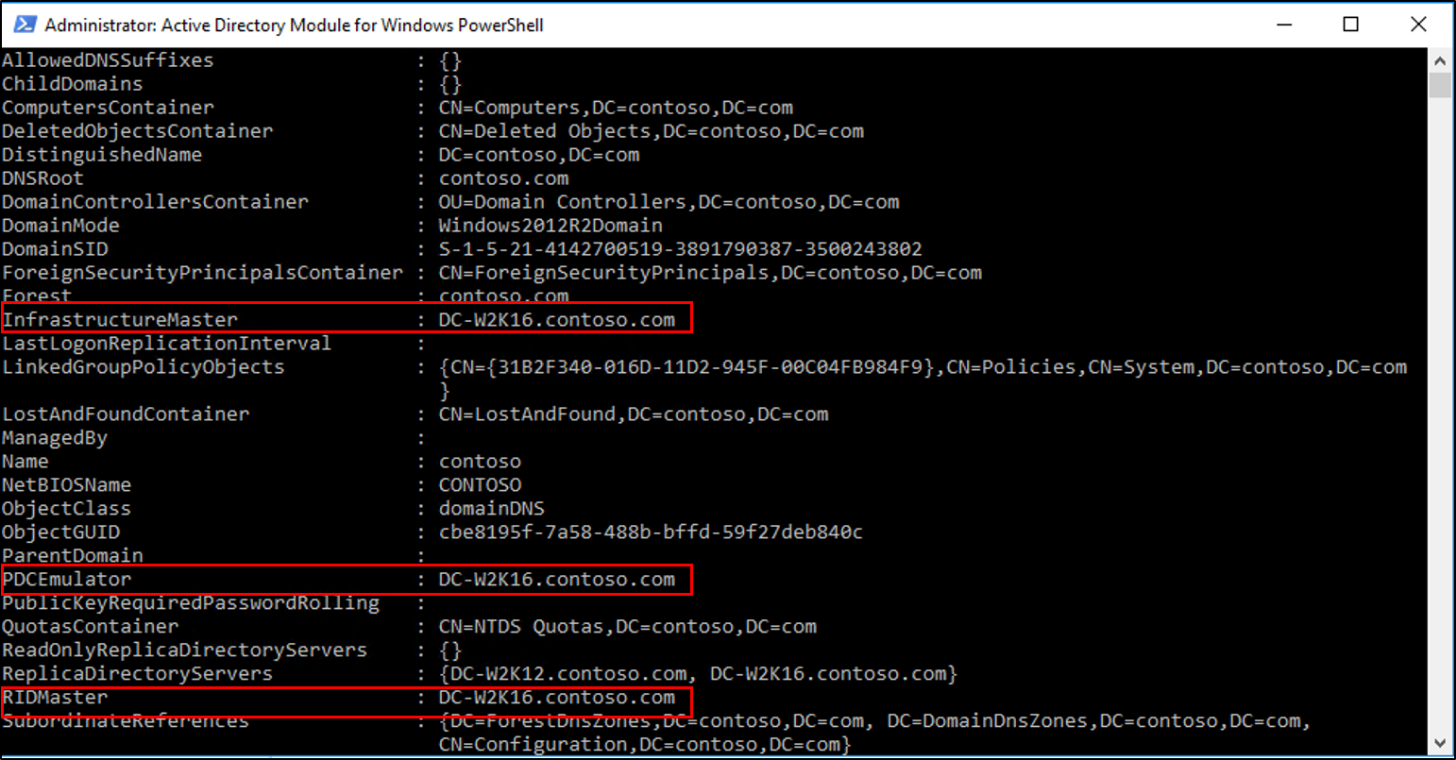 ! ОбновленияUpgrade
! ОбновленияUpgrade
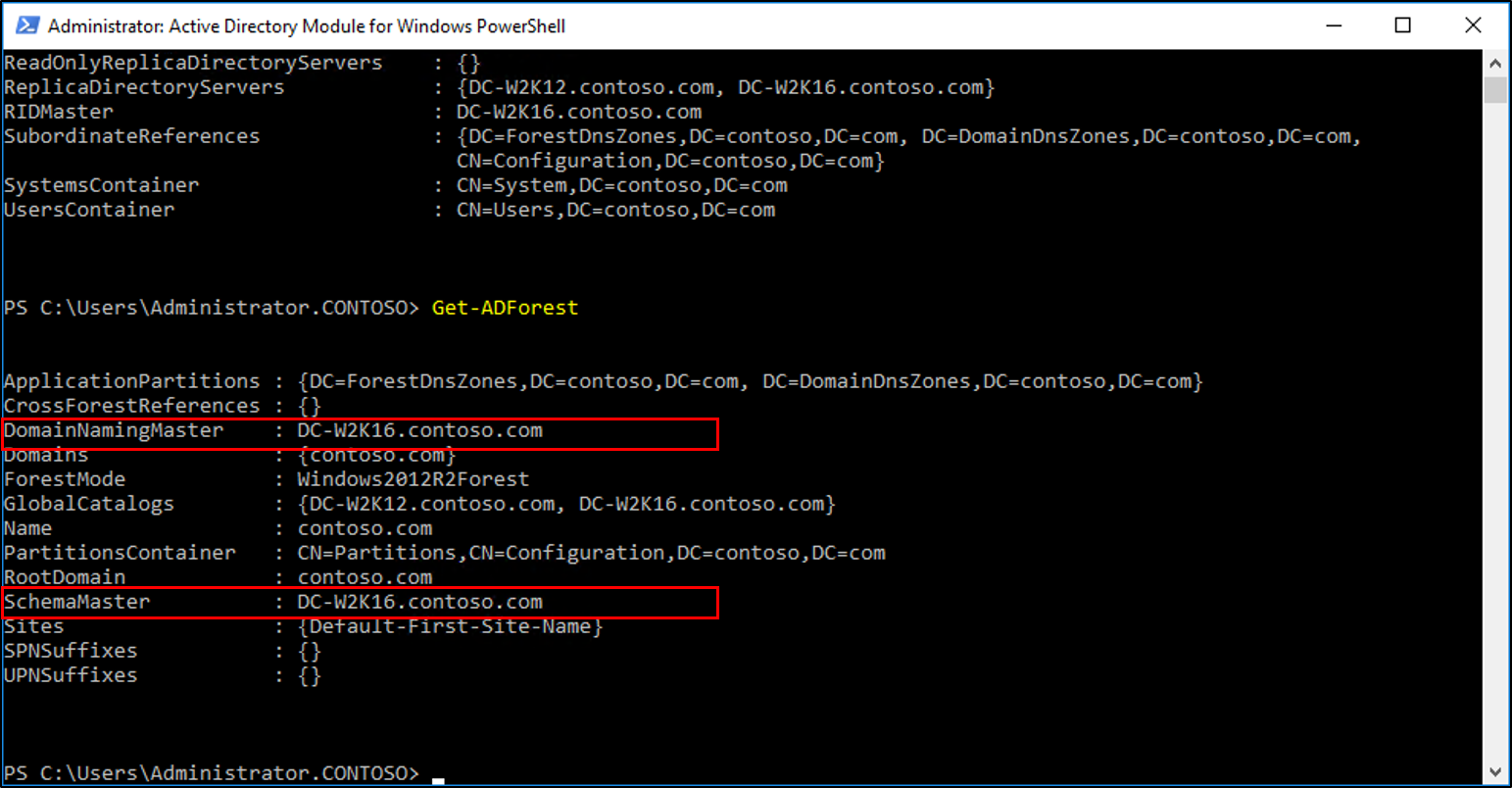
- Понижение уровня и удаление контроллера домена Windows Server 2012 R2.Demote and remove the Windows Server 2012 R2 domain controller. Сведения о понижении роли контроллера домена см. в разделе понижение уровня контроллеров домена и доменовFor information on demoting a dc, see Demoting Domain Controllers and Domains
- После понижения роли сервера и его удаления может повысить режим работы леса и режим работы домена до Windows Server 2016.Once the server is demoted and removed you can raise the forest functional and domain functional levels to Windows Server 2016.
Дальнейшие действияNext Steps
- Новые возможности в домене Active Directory, службы установки и удаленияWhat's New in Active Directory Domain Services Installation and Removal
- Установка доменных служб Active Directory & #40; Уровень 100 & #41;Install Active Directory Domain Services (Level 100)
- Режимы работы Windows Server 2016Windows Server 2016 Functional Levels